Shodan is a search engine that lets the user find specific types of computers (web cams, routers, servers, etc.) connected to the internet using a variety of filters.
Shodan provides the simple and powerful searching and it provides it with ease.
If you have a basic account then it provides you only the limited number of results.
So, if you want to access it more then you have to upgrade it.
The premium features of Shodan includes plotting the host locations on maps, accessing the full search listings etc.
It also gives you a feature to search using filters. It makes your search even more easier.
_________________________
_________________________
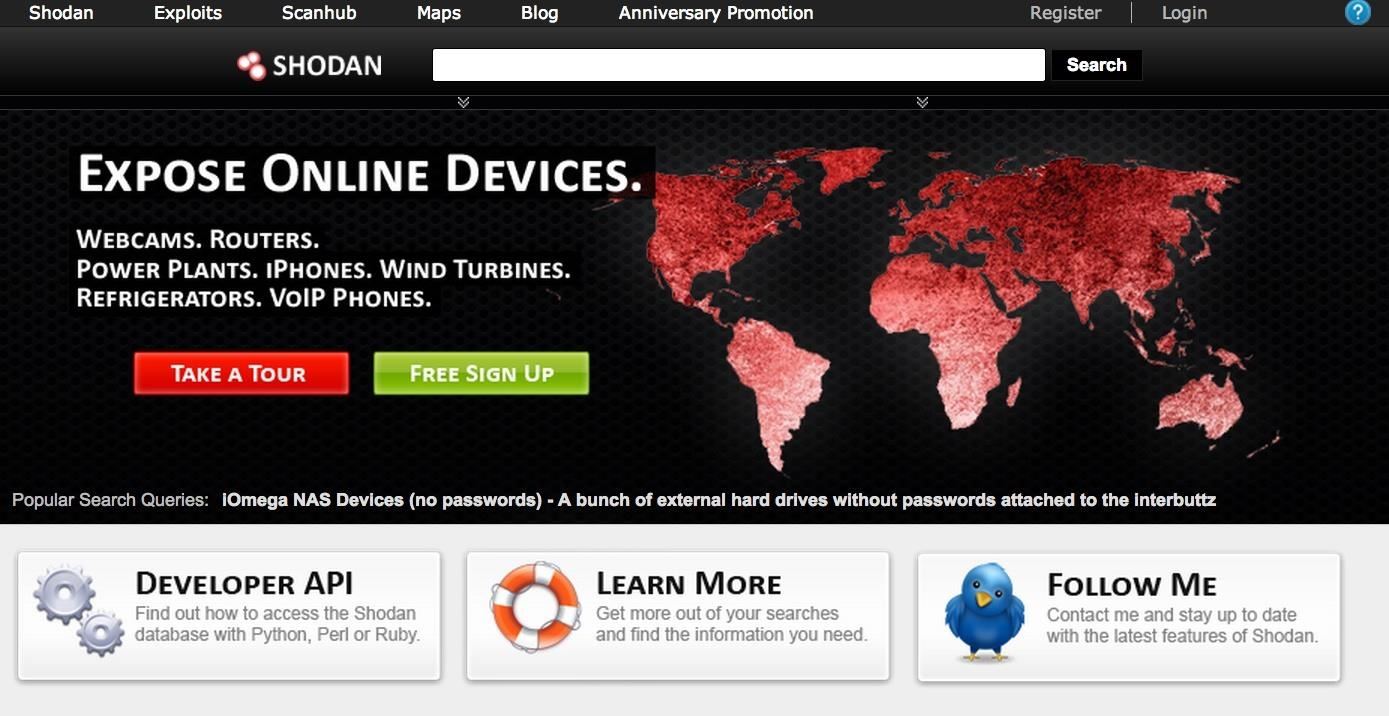
Comments
Post a Comment