Step 1 Click the Start button, and, in the search bar, type Network and Sharing.
Step 2 Click Change Adapter Settings in the left-hand menu.
Step 3 Click File, and then New Incoming Connection.
Step 4 Select the users you’d like to give access to and click Next.
Step 5 Click Through the Internet and select Next.
Step 6 Select the Internet Protocol you’d like to use. (The default TCP/IPv4–the line highlighted in the screenshot below–will work fine.)
Step 7 Finally, click Allow access; you’ve now set up an incoming VPN connection.
_________________________
_________________________
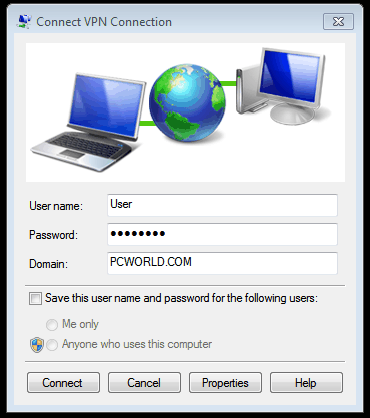
Comments
Post a Comment