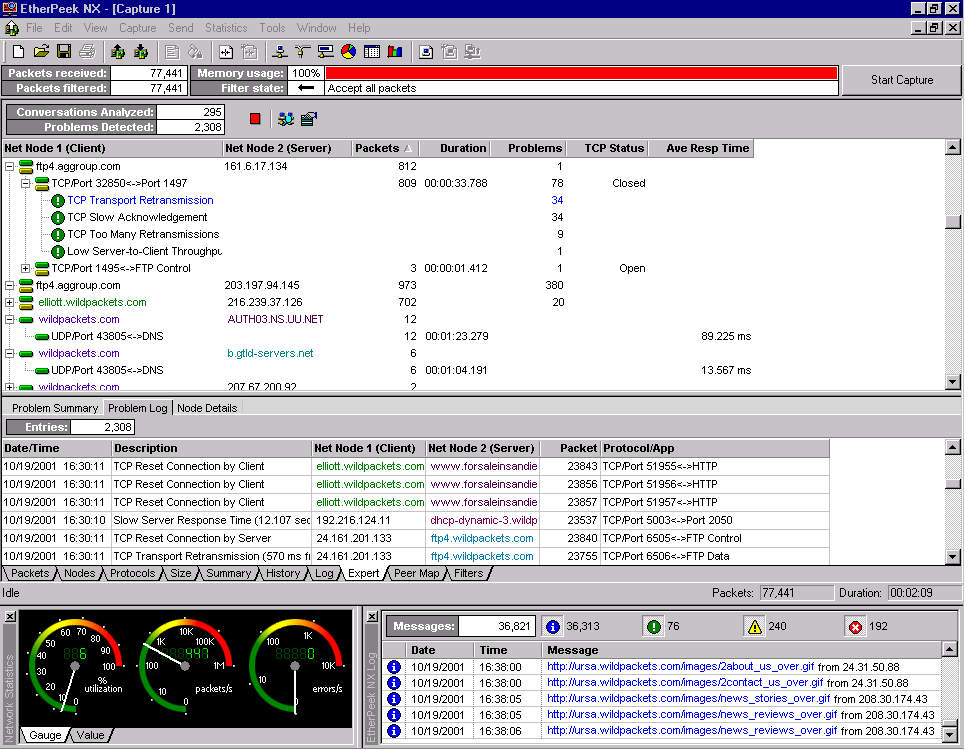 EtherPeek NX allows multiple, simultaneous capture sessions to be active at the same time and from different segments of the network.
EtherPeek NX allows multiple, simultaneous capture sessions to be active at the same time and from different segments of the network.
Multiple capture buffers can be used for a single adapter to separate different types of traffic (ie: TCP/IP into one buffer, NetWare into another).
Also, in order to analyze traffic from different network segments, multiple LAN and/or WAN adapters can be used simultaneously.
If RMONGrabber is employed, packet data from remote segments can also be accessed.
The EtherPeek NX Peer Map is drawn as a vertically-oriented ellipse, able to grow to the size necessary to show all communicating nodes within your network.
Reading the peer map is easy: the thicker the line between nodes, the greater the traffic; the bigger the dot, the more traffic through that node.
The number of nodes displayed can also be limited to the busiest and/or active nodes, or to any EtherPeek NX filters that may be in use.
It also provides over 100 real-time conditions tracked by the alarm system.
The expert system has added the ability to set 3 conditions - Suspect, Problem, and Resolved - providing finer control over when a particular condition should be considered informational, minor, major, or severe.
_________________________
_________________________
Comments
Post a Comment