For example, the domain name points to the IP address 45.79.151.23, but it is generally easier to remember a name rather than a long string of numbers.
A domain name can be a maximum of sixty-three characters with one character minimum, and is entered after the protocol in the URL
The first Internet domain name 'symbolics.com'' was registered by Symbolics, a Massachusetts computer company on March 15, 1985.
_________________________
_________________________
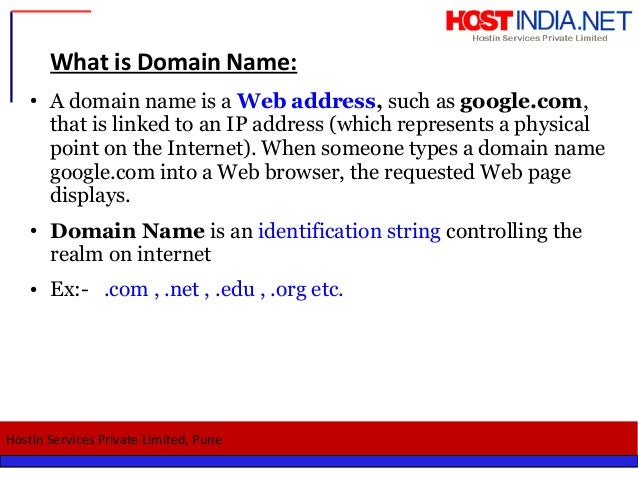
Comments
Post a Comment